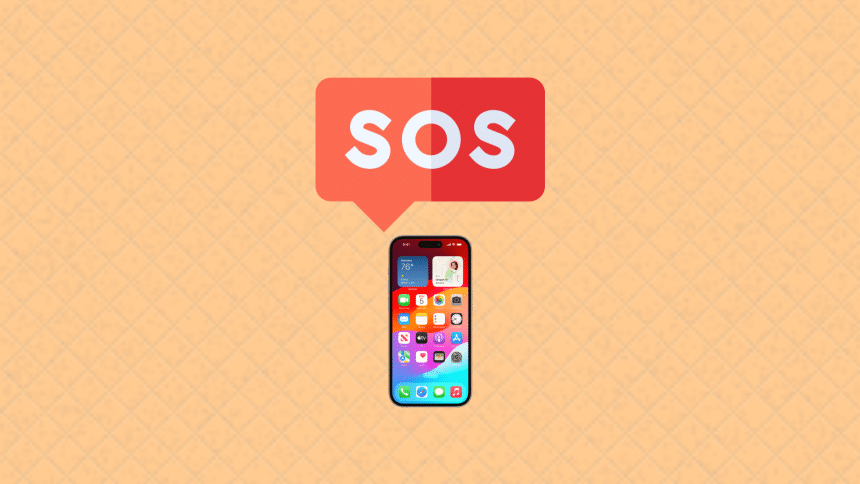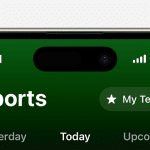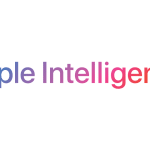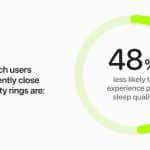The Emergency SOS feature on the iPhone 14 is designed to quickly alert emergency services when you’re in danger, but it can sometimes be triggered accidentally. If you’ve ever found yourself unintentionally calling 911 or sending emergency notifications, you’re not alone. Many users have faced this issue, and it’s often due to the sensitivity of the side button or multiple presses triggering the SOS function.
Fortunately, turning off the SOS feature on your iPhone 14 is a straightforward process. By adjusting a few settings, you can prevent these accidental emergency calls while still keeping your device ready for genuine emergencies. Whether you want to disable the Auto Call feature or stop SOS notifications, here’s how you can regain control and ensure your iPhone functions exactly as you need it to.

Steps to Disable the SOS Feature on iPhone 14
To turn off the SOS feature on your iPhone 14, you can follow these steps:
Method 1: Disable Auto Call
- Open the Settings app on your iPhone.
- Scroll down and tap on “Emergency SOS.”
- You’ll see a toggle switch for “Call with Side Button” and “Call with 5 Presses.”
- Turn off these options to prevent accidentally triggering the SOS feature by pressing the side button or by pressing it five times quickly.
Method 2: Disable SOS Notifications
- Open the Settings app.
- Go to “Privacy & Security.”
- Tap on “Location Services.”
- Scroll down and select “System Services.”
- Find “Emergency Calls & SOS” and toggle it off if you want to stop sharing your location when an SOS is triggered.
Method 3: Restart Your iPhone
If your iPhone is stuck in SOS mode, simply restart your iPhone:
- Press and hold the side button and one of the volume buttons until the power-off slider appears.
- Drag the slider to turn off your iPhone.
- After the device is off, press and hold the side button again until you see the Apple logo.
By following these steps, you can prevent your iPhone from automatically calling emergency services when certain actions are triggered. This way, your iPhone will only use the SOS feature when you really need it, giving you peace of mind in avoiding accidental emergency calls.