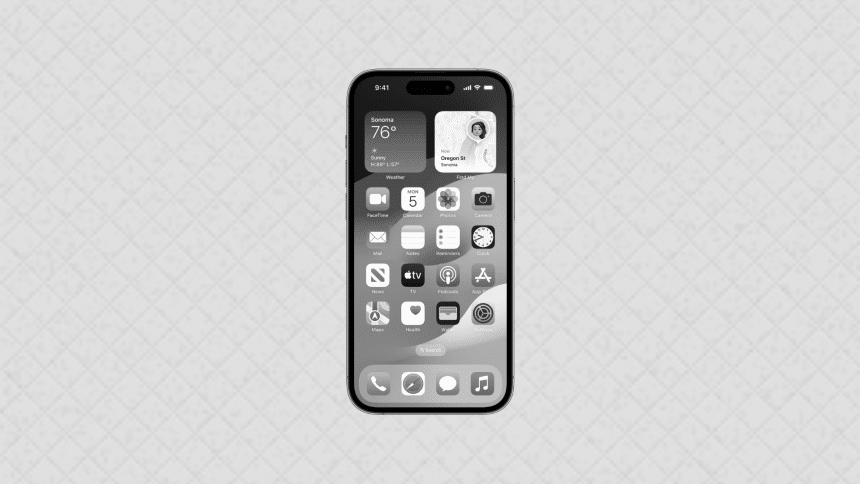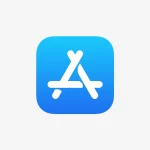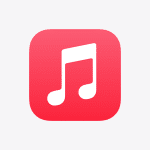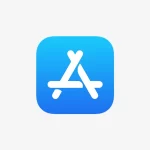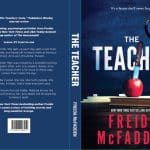Want to change your iPhone display to black and white? Here’s a simple guide on how to enable grayscale mode on your iPhone.
1. Open Settings on Your iPhone
Start by opening the Settings app on your iPhone. This is where you can control all of your device’s settings, including display options.
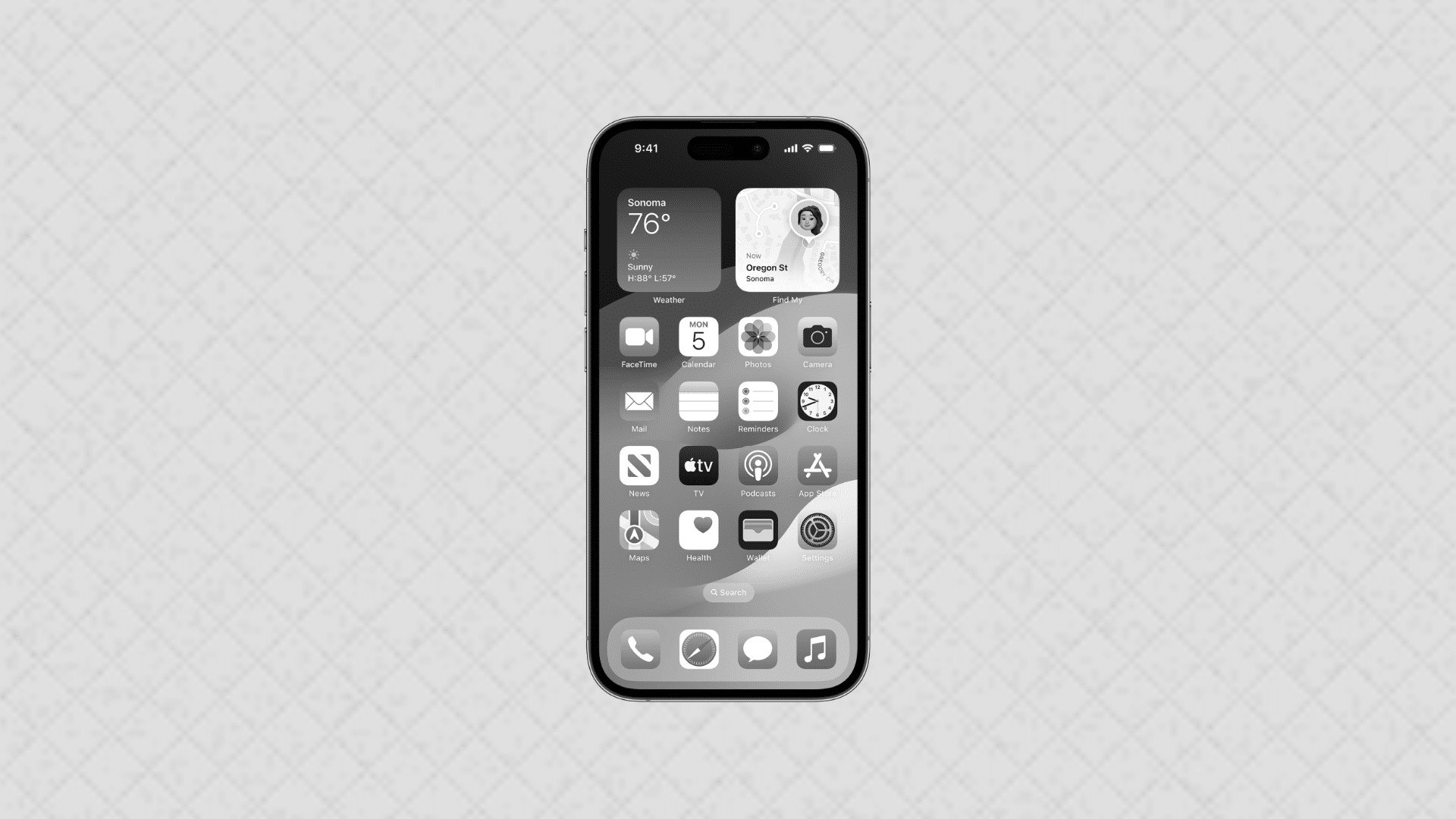
2. Go to Accessibility
Scroll down and tap on “Accessibility.” This menu contains various options to adjust your iPhone’s display and interaction settings.
3. Select Display & Text Size
Under Accessibility, tap on “Display & Text Size.” This section allows you to customize how text and display elements appear on your screen.
4. Enable Color Filters
In the Display & Text Size menu, scroll down and select “Color Filters.” Turn on the toggle switch at the top of the screen to enable Color Filters.
5. Choose Grayscale
Once Color Filters are enabled, you’ll see several options. Tap on “Grayscale” to make your iPhone display in black and white.
To make your iPhone black and white, go to Settings > Accessibility > Display & Text Size > Color Filters, and select Grayscale. This will change your display to black and white, helping reduce eye strain or simply give your screen a new look.