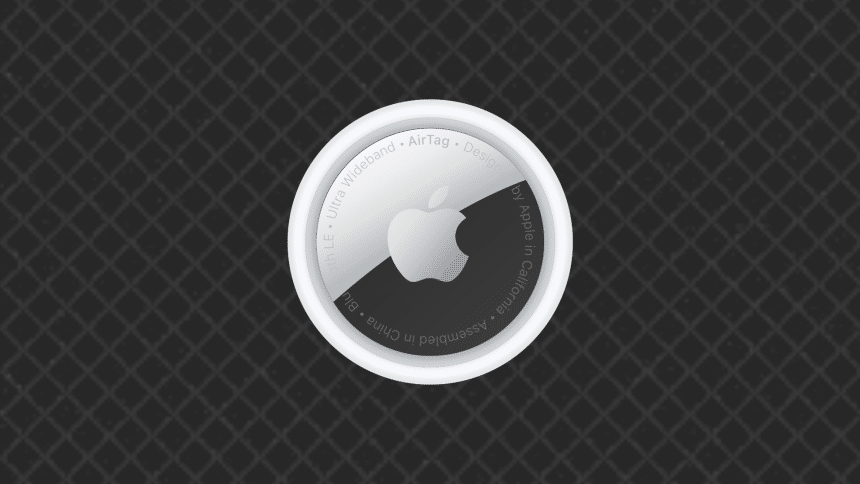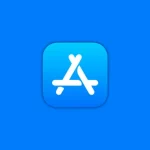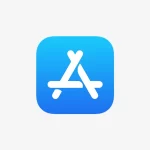Wondering how to refresh the location of your AirTag? Here’s a simple guide to help you get the most up-to-date location information for your AirTag.
1. Open the Find My App
To refresh your AirTag’s location, start by opening the Find My app on your iPhone. This app tracks all of your Apple devices, including AirTags.
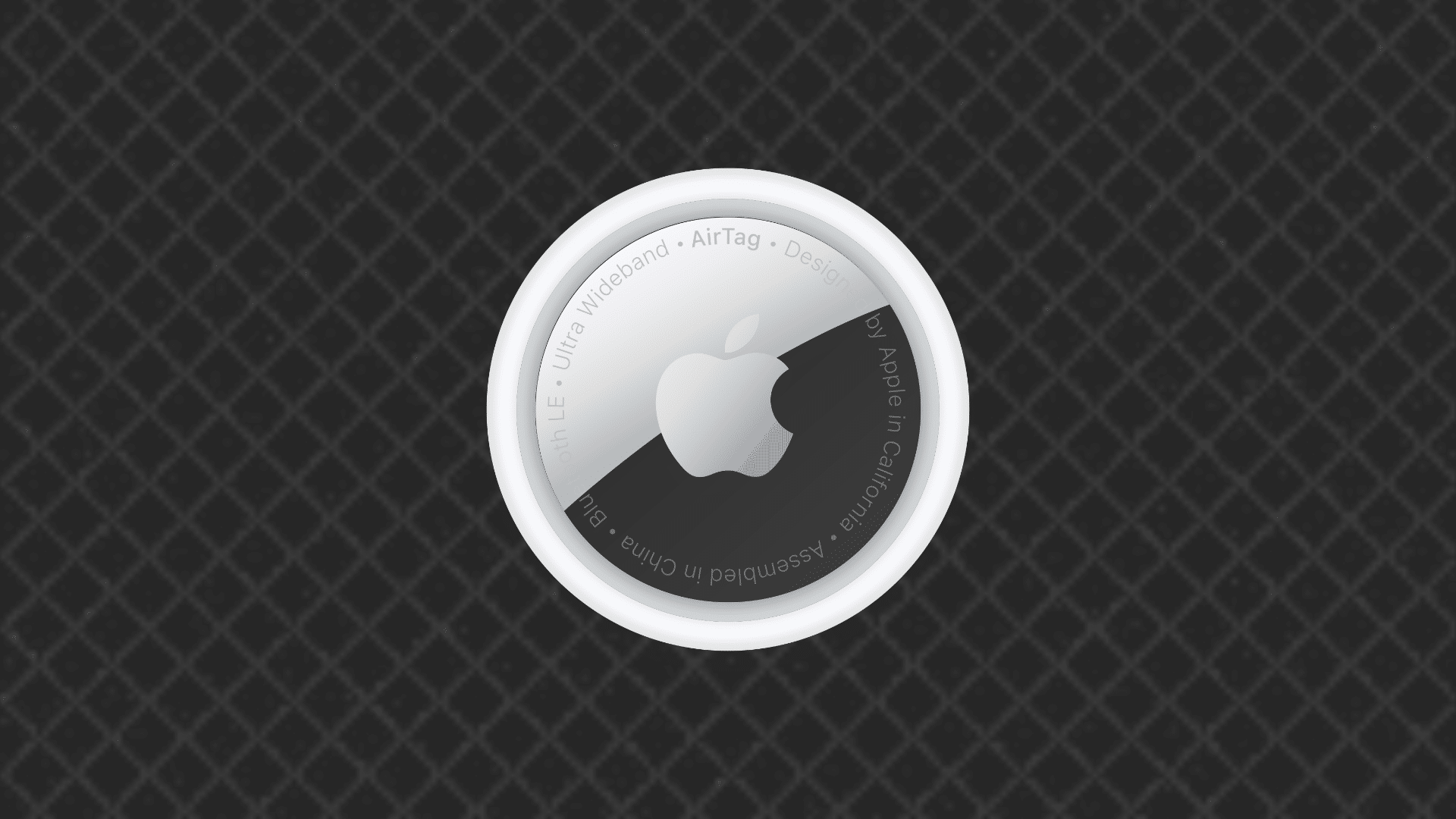
2. Select the AirTag
In the Find My app, go to the “Items” tab and select the AirTag you want to refresh. You’ll see its current location displayed on the map.
3. Pull Down to Refresh
To manually refresh the AirTag’s location, simply swipe down on the screen. This action prompts the app to request the latest location data from the AirTag.
4. Move to a New Location
If your AirTag isn’t updating, try moving to a different area or checking the AirTag from a different iPhone. The location updates more accurately when the AirTag is within range of any nearby Apple devices connected to the Find My network.
5. Wait for Automatic Updates
If the AirTag is out of range, it might take some time for the location to update. AirTags rely on nearby Apple devices to update their location, so the update might occur automatically when another device passes by.
To refresh your AirTag’s location, open the Find My app, select your AirTag, and swipe down to request the latest update. If the location isn’t updating, moving to a new location or waiting for an automatic update can help.