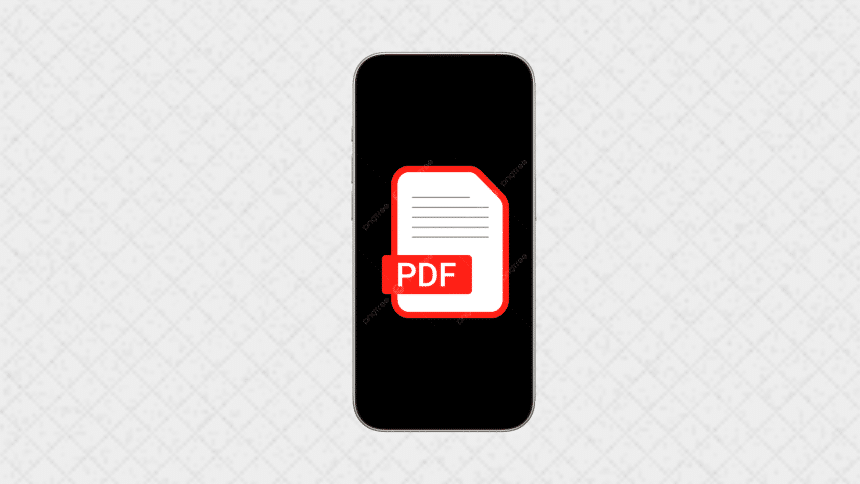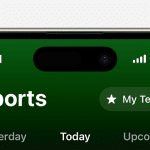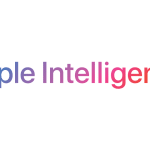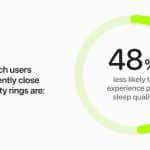Need to save a photo as a PDF on your iPhone? Here’s a quick and easy guide to help you convert your images into PDF format directly on your device.
1. Open the Photos App
Start by opening the Photos app on your iPhone. Select the photo you want to convert to a PDF.
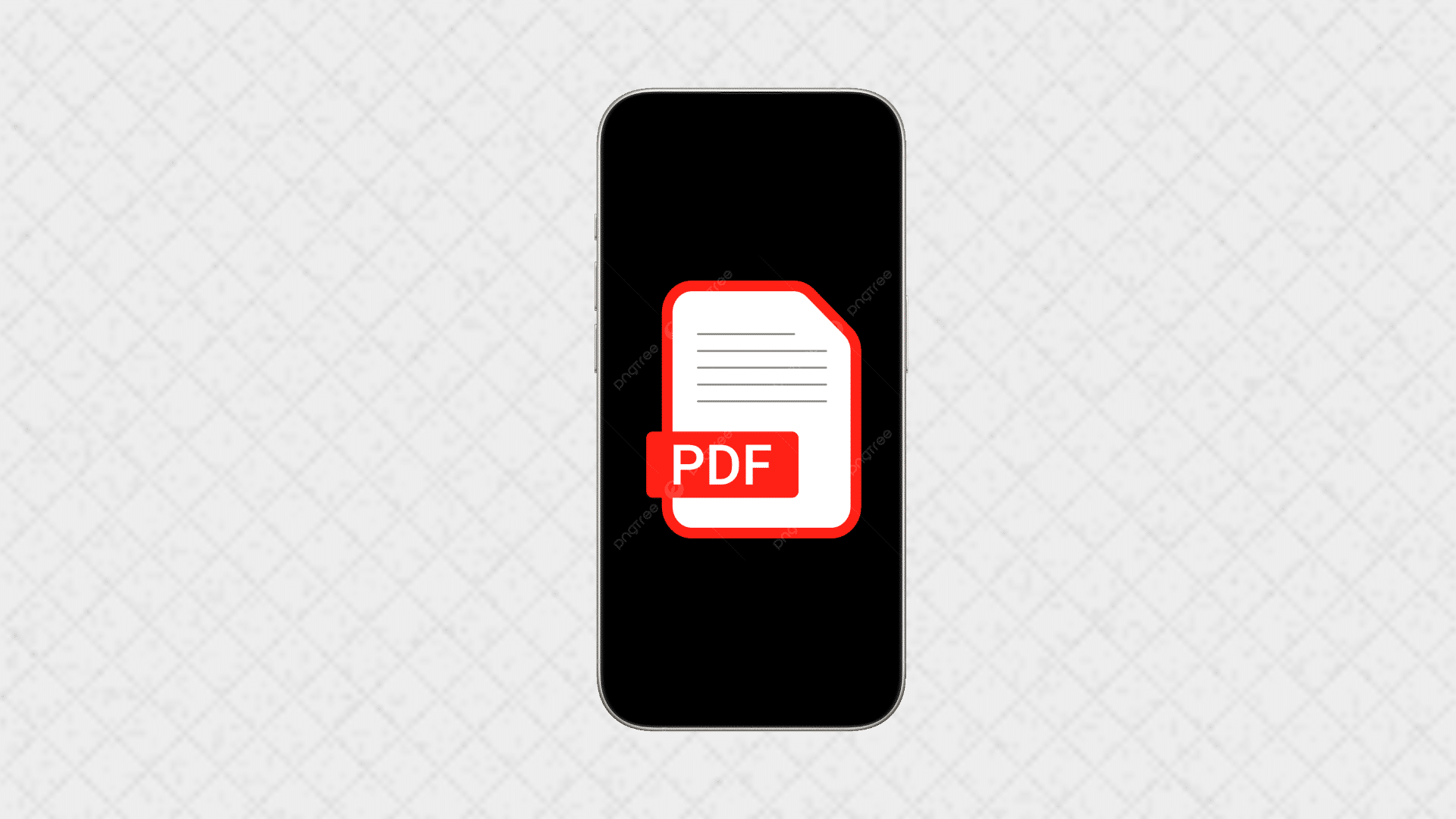
2. Tap the Share Button
Once you’ve selected the photo, tap the Share button, which looks like a square with an arrow pointing upwards. This will open the sharing options.
3. Select “Print” from the Share Menu
In the share menu, scroll down and tap on “Print.” Don’t worry—you’re not actually going to print the photo; this is just a quick way to convert it to a PDF.
4. Pinch Out to Save as PDF
When the Printer Options screen appears, use two fingers to pinch outwards on the photo preview. This will create a PDF file from your photo.
5. Save or Share the PDF
After the PDF is created, tap the Share button again to save the PDF to your Files app, or share it via email, messaging apps, or other platforms.
To save a photo as a PDF on your iPhone, open the Photos app, tap Share, select Print, and pinch out on the preview to create a PDF. You can then save or share the PDF as needed.