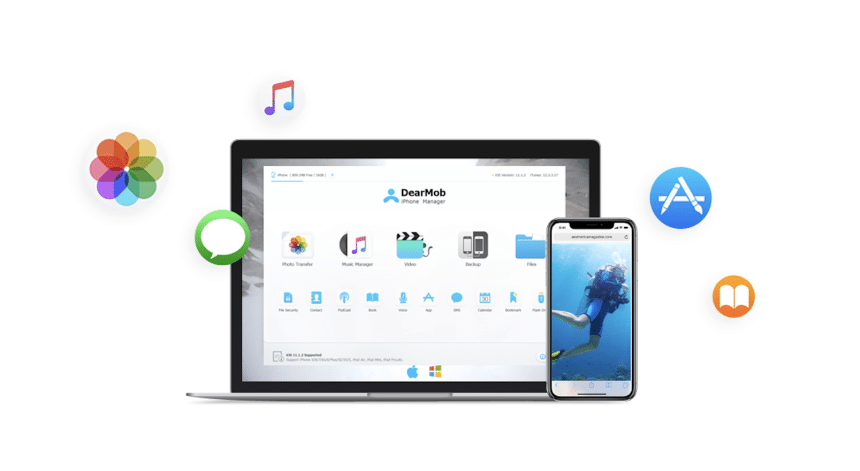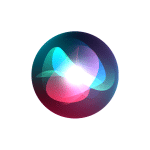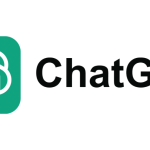Backing up your iPhone to a Mac is crucial for protecting your valuable data, from beloved photos to important contacts. As our smartphones become indispensable, securing your information is vital to avoid potential loss or disappointment in the future. Luckily, with DearMob iPhone Manager, you can easily back up your iPhone to your Mac, guaranteeing that you have a comprehensive and dependable copy of your data.
DearMob iPhone Manager is an outstanding all-in-one solution for managing your iOS files and serves as an excellent tool for backing up your iPhone to Mac. It enables the transfer and backup of various data types, including photos, videos, music, contacts, and apps, all through a streamlined process. The software also offers selective backup options, allowing users to choose specific files or data categories to save, which optimizes both storage space and time spent during the backup process.
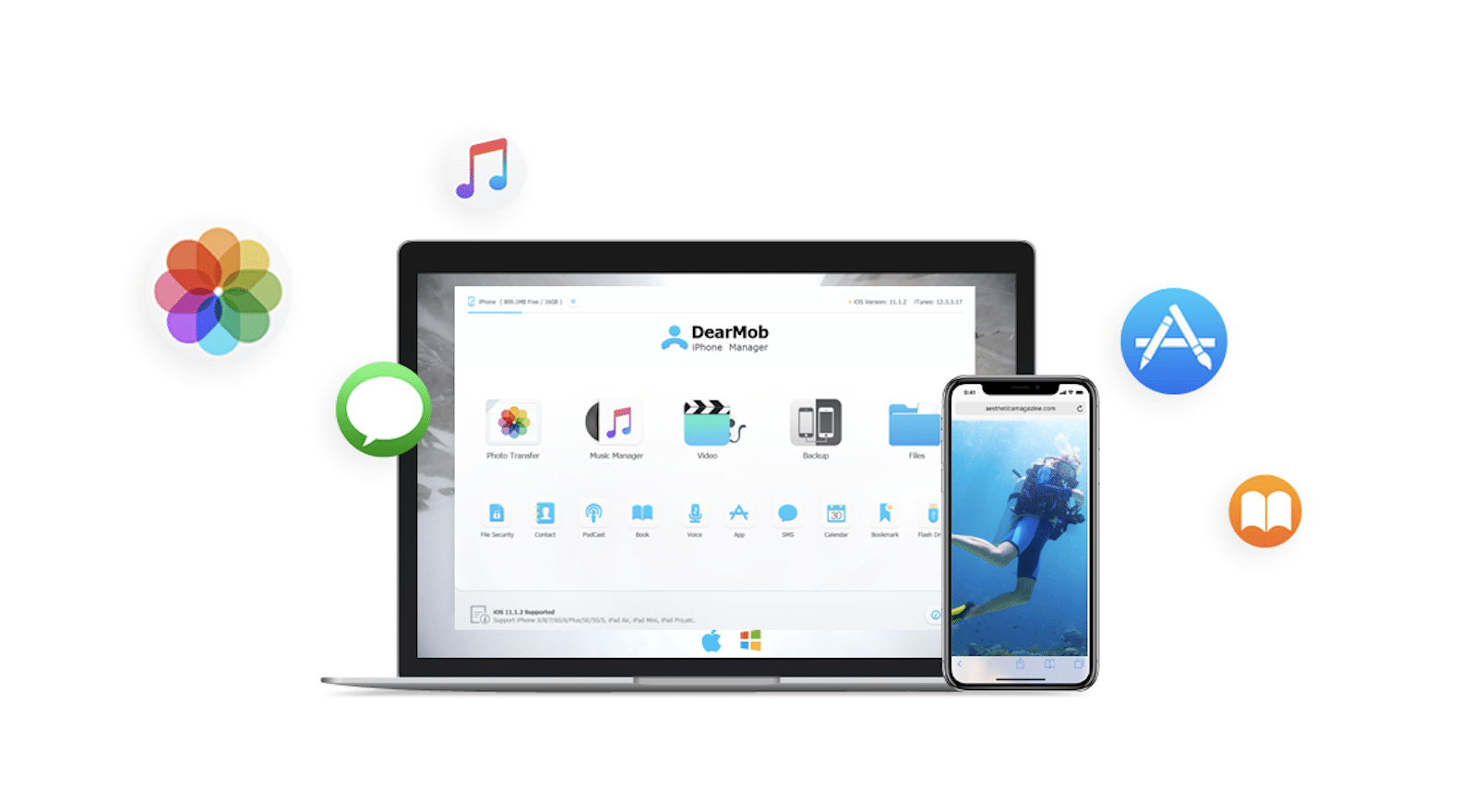
Security is a key feature of DearMob iPhone Manager, as it offers encryption for backups to protect your sensitive data from unauthorized access. Its intuitive interface makes it accessible to all users, with clear navigation and step-by-step prompts. Overall, DearMob iPhone Manager is an excellent choice for backing up your iPhone to Mac, combining comprehensive features, customization, security, and ease of use to meet a variety of data management needs.
How to Backup iPhone to Mac with DearMob iPhone Manager
Step 1. Download DearMob iPhone Manager for free on your Mac. Then connect your iPhone to the computer using either a cable or Wi-Fi.
Step 2. On the home page, use the Backup & Restore feature to back up all your files on iPhone to Mac.
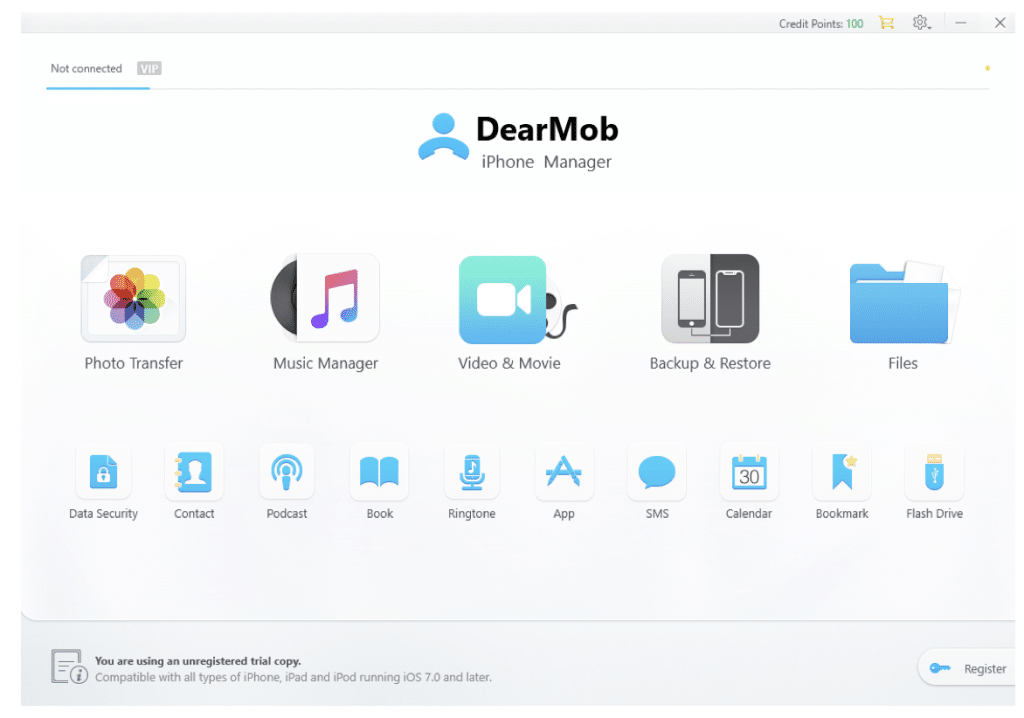
Step 3: Initiate the backup process by clicking “Back Up Now.” To locate your backup files, click the ‘Restore backup files’ tab, select the information icon, then click the folder icon to open the file location.
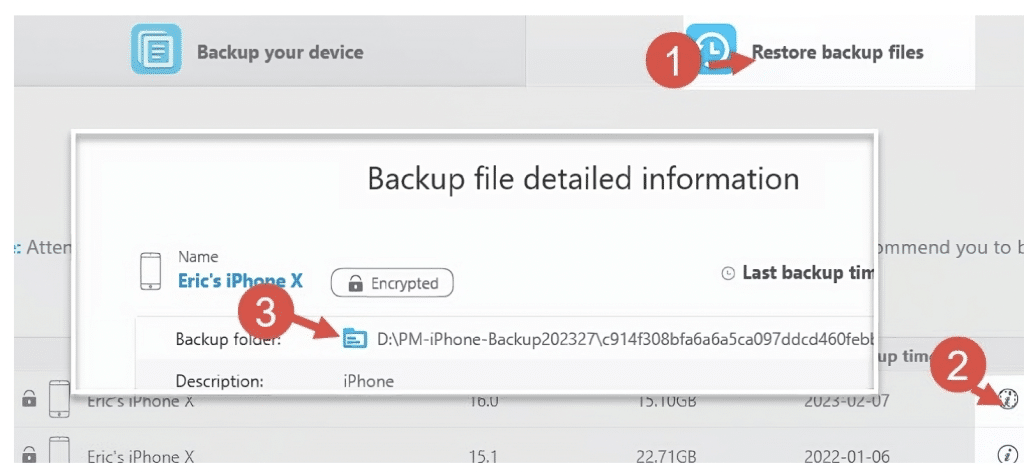
Tips:
You can choose selective backups by selecting specific tabs, allowing you to transfer videos, contacts, podcasts, books, voice memos, ringtones, calendar events, and FLAC music from your iPhone to your Mac. For example, to back up photos, go to the Photo Transfer panel, select the photos you want to transfer, click “Export,” and then choose “Export” from the drop-down menu to transfer your selected photos from your iPhone to your Mac.
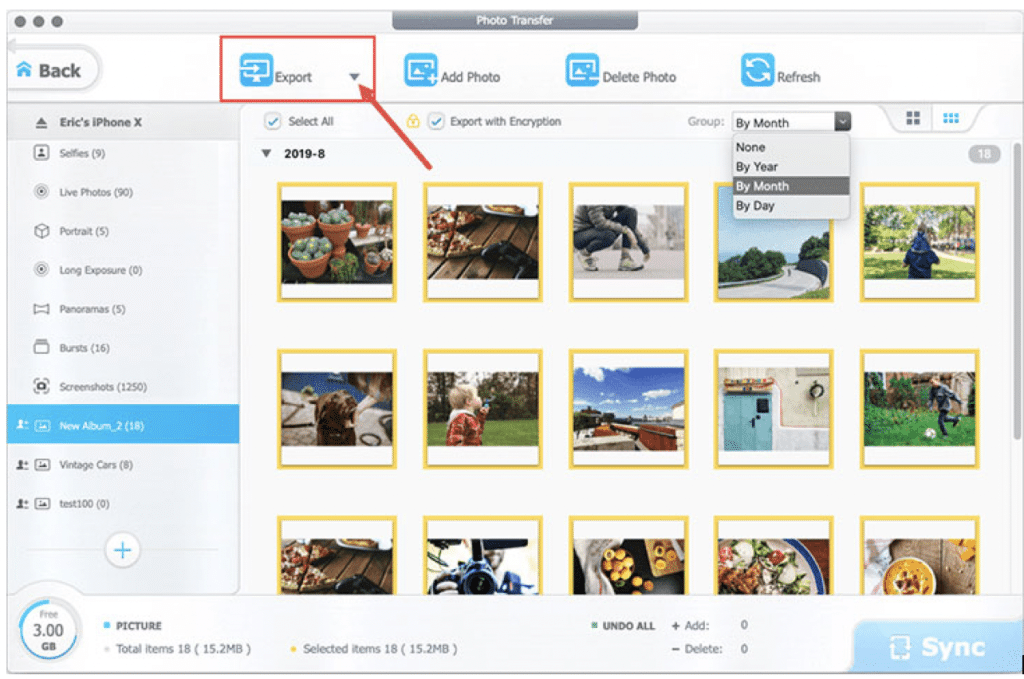
Conclusion
DearMob iPhone Manager is an excellent solution for backing up your iPhone. With its user-friendly interface and robust features, it allows you to securely transfer and manage your data with ease. Don’t wait until it’s too late—protect your important memories and information today with DearMob and enjoy peace of mind knowing your data is safe.