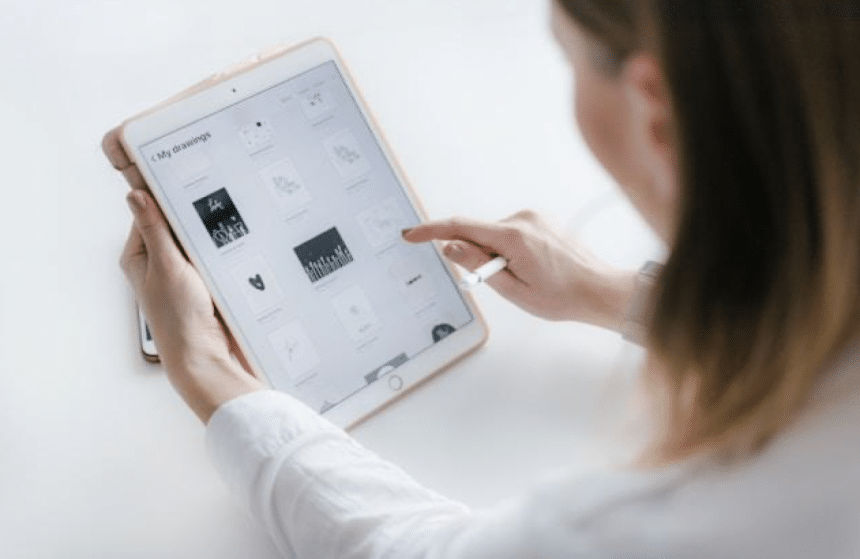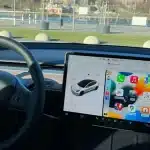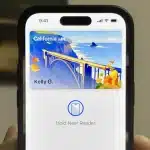Your iPad may be full of contacts, emails, photos, videos, and more that you don’t want to fall into the wrong hands. As you probably take your iPad wherever you go, you need to activate certain iPad security settings. They help to keep your private information safe because they control everything from how your iPad works to what data it shares.
Set up a secure passcode and enable biometric authentication
When setting up your iPad for the first time, you’ll be asked to create a passcode, which acts as your device’s primary security feature. Usually, you’ll set a six-digit code. Following this, you can opt to configure biometric security options like Face ID or Touch ID. To do so, select “Set up Face ID” or “Add a Fingerprint” and follow the on-screen prompts. By using biometric identification, you enhance your iPad’s security and reduce the need to frequently enter your passcode.
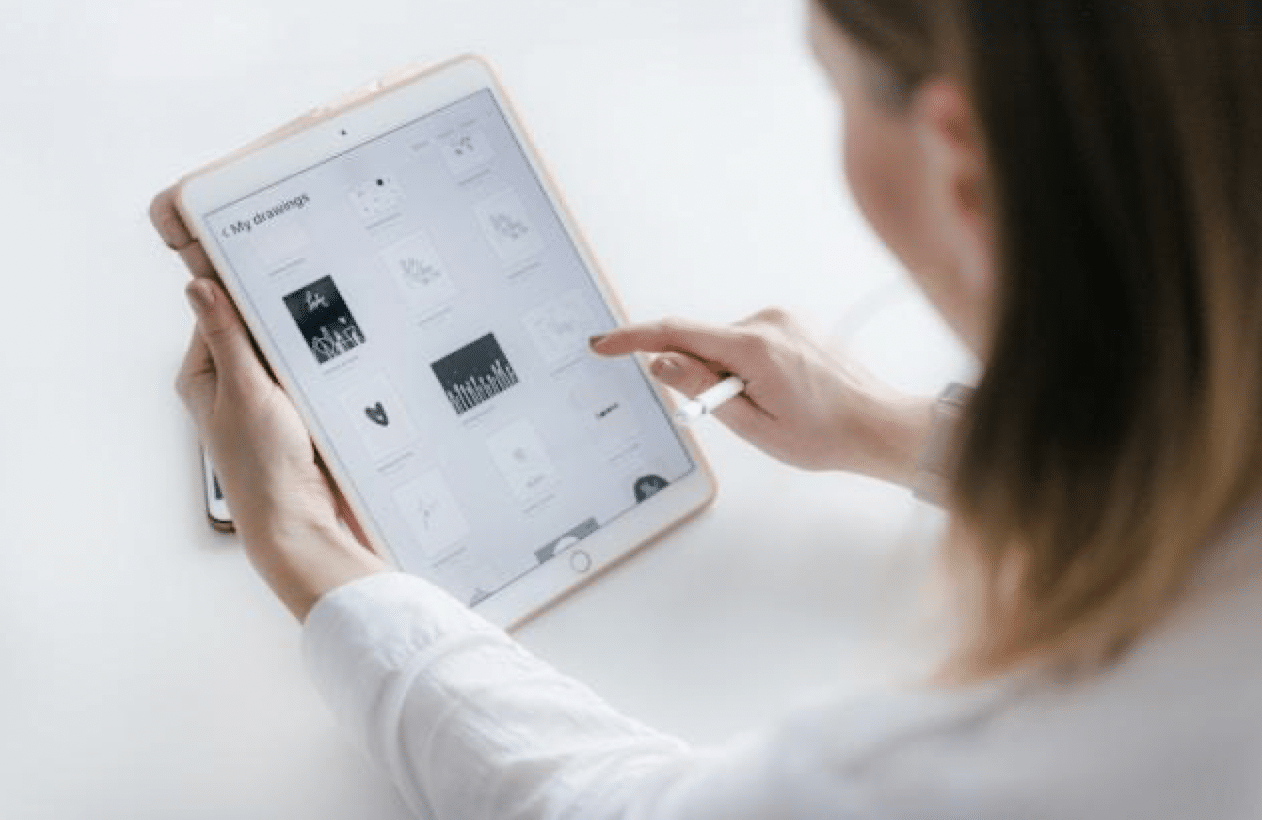
Sometimes, bypassing the iPad Activation Lock becomes necessary, especially since it protects your device remotely via iCloud if lost or stolen. This situation might arise if you’ve forgotten your credentials or if the previous owner’s iCloud account is still active. To bypass this lock, you’ll need the original Apple ID email, password, and lock screen code. You can remove activation lock without previous owner assistance by logging into iCloud. Alternatively, an Apple employee can help bypass the Activation Lock, as long as you can verify your ownership of the iPad.
Secure the lock screen
If someone unauthorized gains access to your iPad, the lock screen notifications might reveal personal information. To restrict this access, navigate to the Touch ID/Face ID and Passcode menu. Scroll down to find “Allow Access When Locked.” Here, you can toggle specific settings related to message replies and Siri access. For instance, you can choose to hide notification previews from your email app.
Manage application permissions
Some applications require access to your camera, your contacts, your photos, etc. to work properly. You need to be careful about the permissions you grant if you want to ensure iPad safety. When you’re in a hurry, you may just grant permission for an app to access data that it doesn’t really need. You can protect your privacy by keeping permissions to a minimum.
To manage the permissions on your iPad, go to Settings where you can see which permissions you have granted a specific app.
- Scroll down to the app you want to check.
- Tap its name and you will see the permissions you have granted it.
- Tapping on any permission allows you to change the setting.

Manage Location Services
Location Services is a setting that uses Wi-Fi and/or your cellular signal to determine your current location. You will see a list of Apps at the top of the Privacy & Security screen in Location Services. For example, your Maps app uses location information to give you directions. A Weather app uses your location to give you a local forecast. You can go to Privacy Settings>Location Services and turn off location for a specific app or for all your apps.
Use Find My app
The Find My app makes it easy to keep track of your iPad. You can use the map to figure out where the missing device may be. Some devices are still able to send their location for up to 24 hours even if they have low battery life or are turned off.
- Play a sound to find your iPad if you believe it’s nearby.
- Enable “Notify When Left Behind” to receive notifications if you leave your iPad in an unfamiliar location.
Restrict USB access
Attackers can exploit a compromised USB connection to access your iPad. When a modified device is connected, hackers gain easy access to your data, primarily due to insufficient security measures on your part. Addressing this issue is straightforward: disable USB accessories in the Touch ID/Face ID & Passcode menu within the Settings app. By doing so, the iPad restricts data access when locked and dormant for over an hour, allowing USB connections to charge but not access data.
Conclusion
Your iPad is an appealing target for cybercriminals, but employing the right security settings can safeguard both the device and your data. Start by setting a strong lock screen passcode and enabling biometric security. Be cautious about sharing information with apps that request it, and ensure that Find My iPad is activated. By following these and other best practices, you can enjoy using your iPad securely, wherever you are.