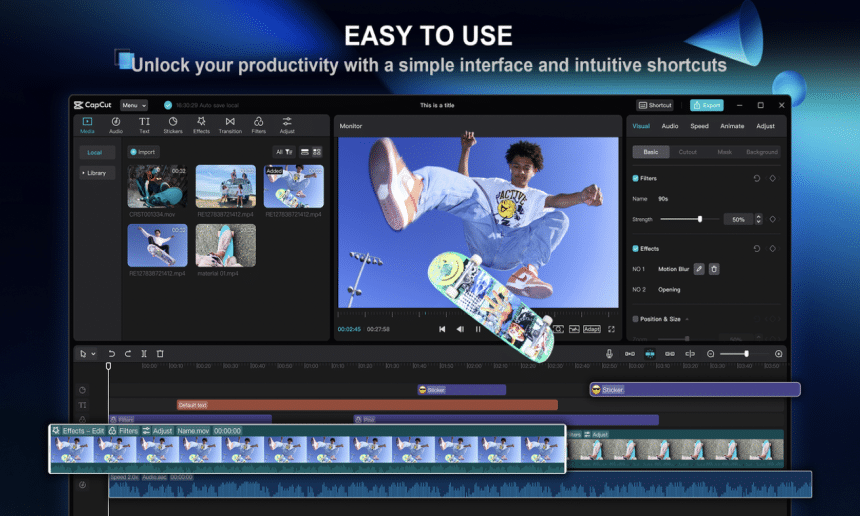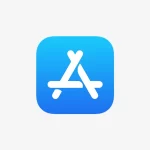Background music is essential for enhancing videos for personal projects or professional presentations. It sets the mood and captures the audience’s attention, making the content more engaging. Without music, videos can feel dull and uninviting. Fortunately, CapCut, a straightforward video editing software, makes it easy to add background music. Users can access a wide range of tracks or even upload their own with just a few clicks.
Moreover, while many features are free, some advanced tools require payment. This flexibility allows creators to improve their videos without overspending. Therefore, if you want to elevate your video projects with the right music, consider exploring CapCut further. Read the blog for more insights and tips on using background music effectively.
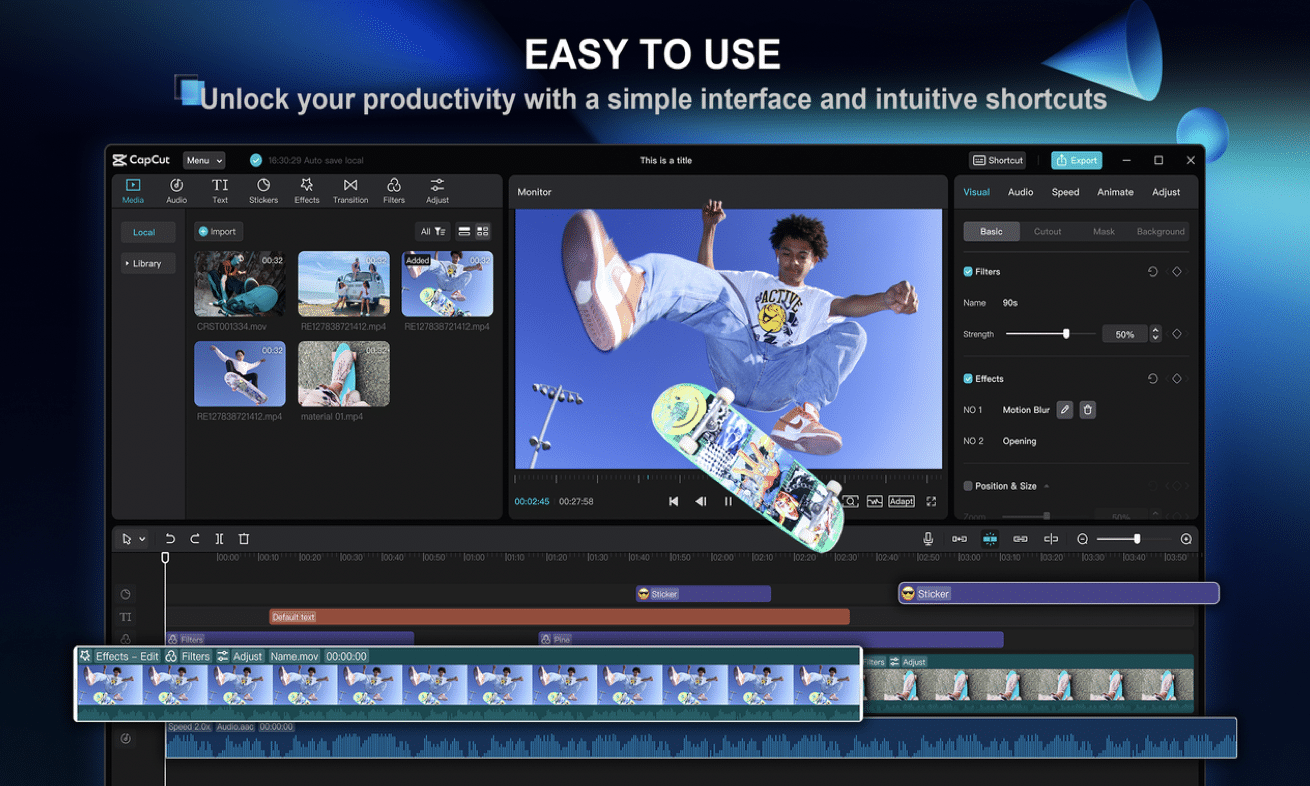
Why Add Background Music to Your Videos?
Adding background music to your videos can greatly enhance their overall impact. These are some persuasive reasons to integrate music into your content:
- Enhancing Engagement: First, music captures attention and sets the right tone for your content. For example, upbeat tracks can energize travel vlogs, while calming melodies work well for instructional videos.
- Conveying Emotions: Background music evokes feelings, making your content more impactful. For instance, using emotional tunes can deepen the storytelling in your videos, drawing viewers into the narrative.
- Improving Professionalism: Additionally, music can mask ambient noise and elevate the overall quality of your video. When you combine a video background remover with an AI caption generator, along with music, you create a more polished and engaging experience for your audience.
Using music effectively transforms a simple video into something memorable. It keeps viewers engaged and connected, adding depth and richness that ensures your message resonates long after they finish watching. So, consider incorporating background music in your next project to make it stand out.
How to Add Background Music in CapCut Desktop Video Editor
- Download and Launch The CapCut Video Editing Program
To get started with CapCut, first visit the official CapCut website. There, you will find the “Download” button for your device, whether it’s Windows or Mac. Once you click it, the download will begin right away. Once the download is done, open the downloads folder, find the installer, and double-click it.
Proceed by following the simple steps to finalize the installation. After that, you can launch CapCut from your applications. While many features are free, some advanced tools may need payment. Now, you’re all set to dive into video editing with CapCut! Enjoy creating!
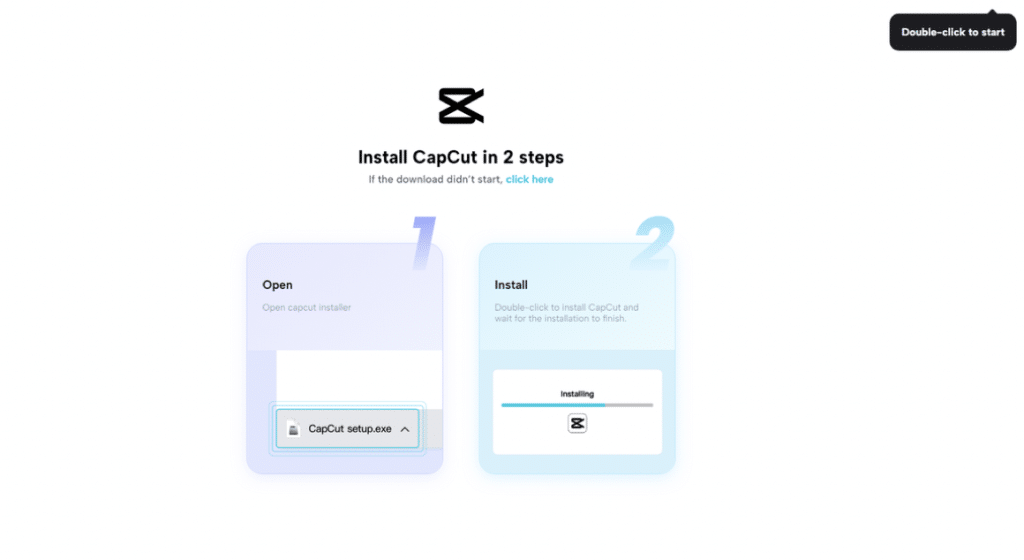
- Import Your Video
Start by opening CapCut and clicking “Import” to add your video. After that, you can preview it to ensure everything is in order. Next, CapCut’s video editor lets you quickly arrange and modify your clips. Simply drag and drop your videos onto the timeline for a smooth editing experience.
Once you’re satisfied with your edits, export your project to save it. Moreover, with its simple design, CapCut makes it easy for both beginners and experienced users to create impressive videos. So, dive in and enjoy transforming your footage into something unique and captivating!
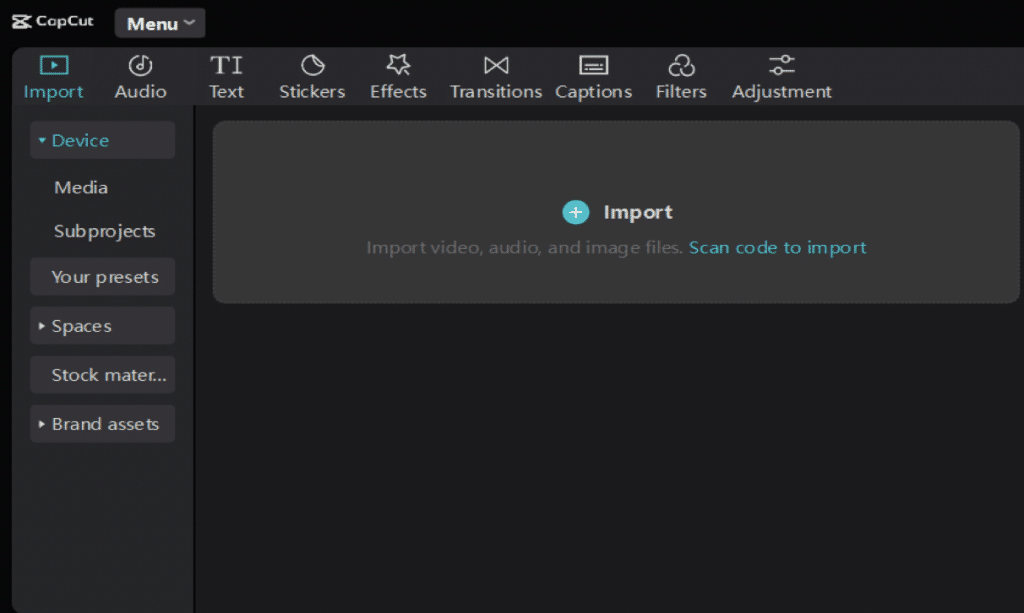
- Add Background Music
To add background music in CapCut, start with these simple steps:
- Access Music Options: First, open your project and click “Audio” in the toolbar. You can pick from the default tracks or upload your music.
- Adjust Timing: Next, sync the music with your video content for a seamless flow. You may need to trim or loop the music to match the length of your video.
- Enhance Visuals: Consider using the video background remover for a polished look. This tool effectively removes unwanted backgrounds, enhancing the overall appeal of your video.
Adding music can elevate your video’s mood and make it more enjoyable for viewers. Always ensure the music complements the content for the best effect.
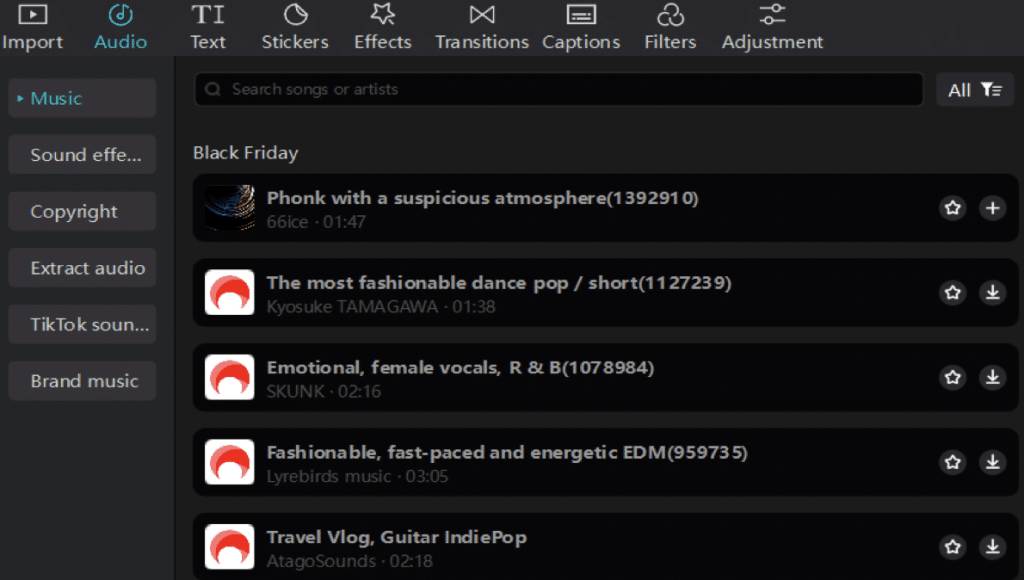
- Fine-Tune Audio Settings
To fine-tune audio settings in CapCut, start by adjusting the volume. Balance the background music with the original video audio for clarity. Next, apply fade effects. Utilize fade-in to ease in the sound and fade-out to softly end the audio.
This creates a pleasant listening experience. Select the audio clip, access the settings, and adjust the fade duration. These simple steps enhance your video’s overall sound quality, making it more engaging for viewers. With practice, you can master these techniques and elevate your video editing skills.
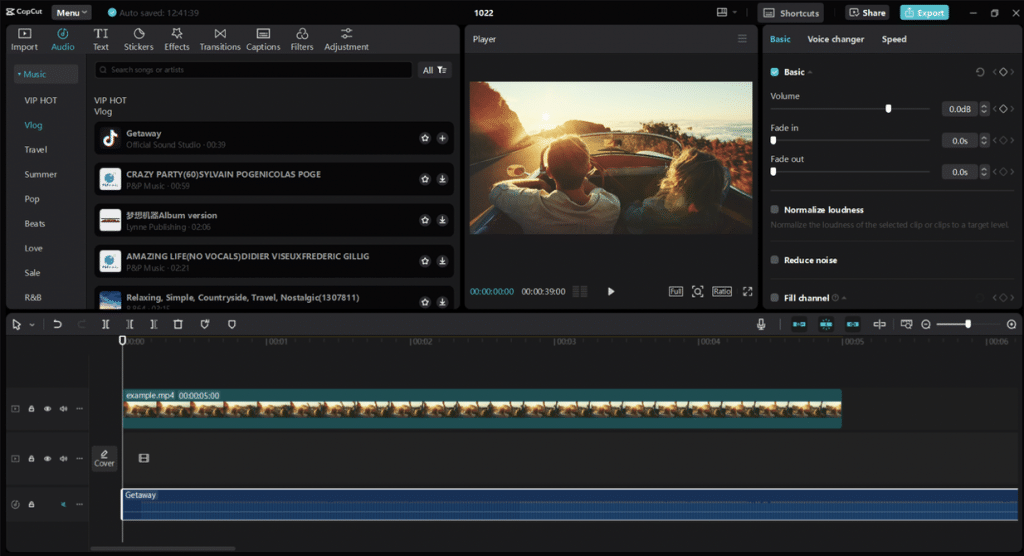
- Export and Share
To export your video, first choose the resolution you want. You can pick a higher resolution for better quality or a lower one for faster uploads. Next, set the frame rate to match your needs. This affects how smooth your video looks. Lastly, select the file type that works best for your project.
You can keep the video on your device for sharing later. Alternatively, you can upload it directly to platforms like YouTube or Instagram. This helps you easily share your work with your loved ones. Enjoy showing off your creation!
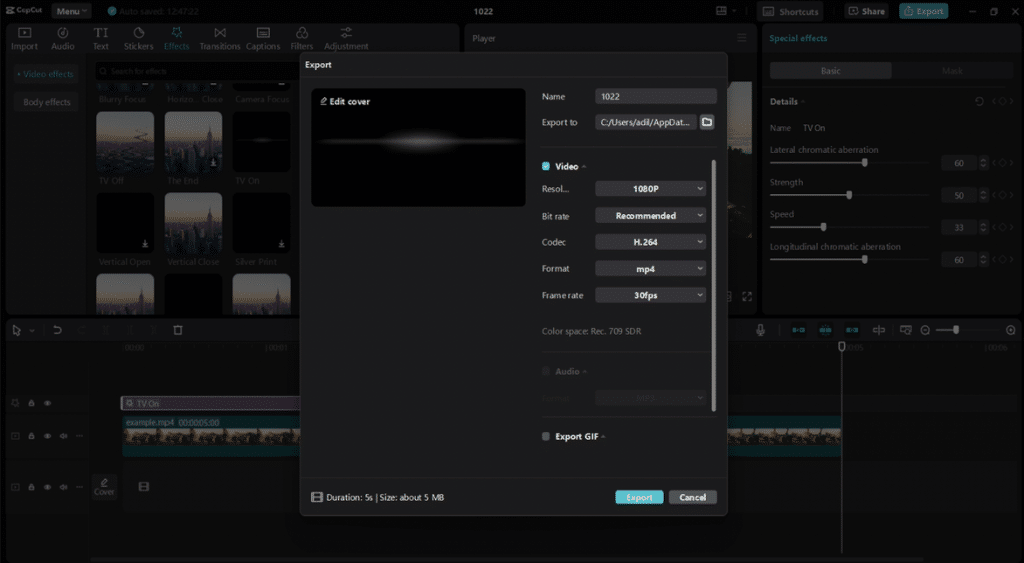
Wrapping Up
CapCut desktop video editor makes adding background music to videos simple and effective. With tools like the AI caption generator and video background remover, editing becomes accessible and professional. These features allow users to enhance their videos quickly without needing advanced skills.
Plus, essential tools are free, encouraging everyone to explore their creativity. Premium options add even more value for those seeking advanced features. So, dive in and experiment with CapCut’s offerings. You might discover new ways to elevate your videos while enjoying a smooth editing experience.