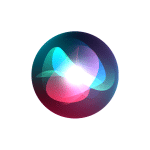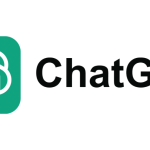Did you know a simple calculator application on your child’s iPhone might be a vault hiding images and videos? Every so often, that battery drain check application may secretly track and collect data on your every move on the iPhone.
These disguised and hidden apps pose a real threat that most iOS users may overlook. Some apps might even secretly record your screen without your knowledge. Thus, knowing how to find hidden apps on the iPhone has become a critical skill.
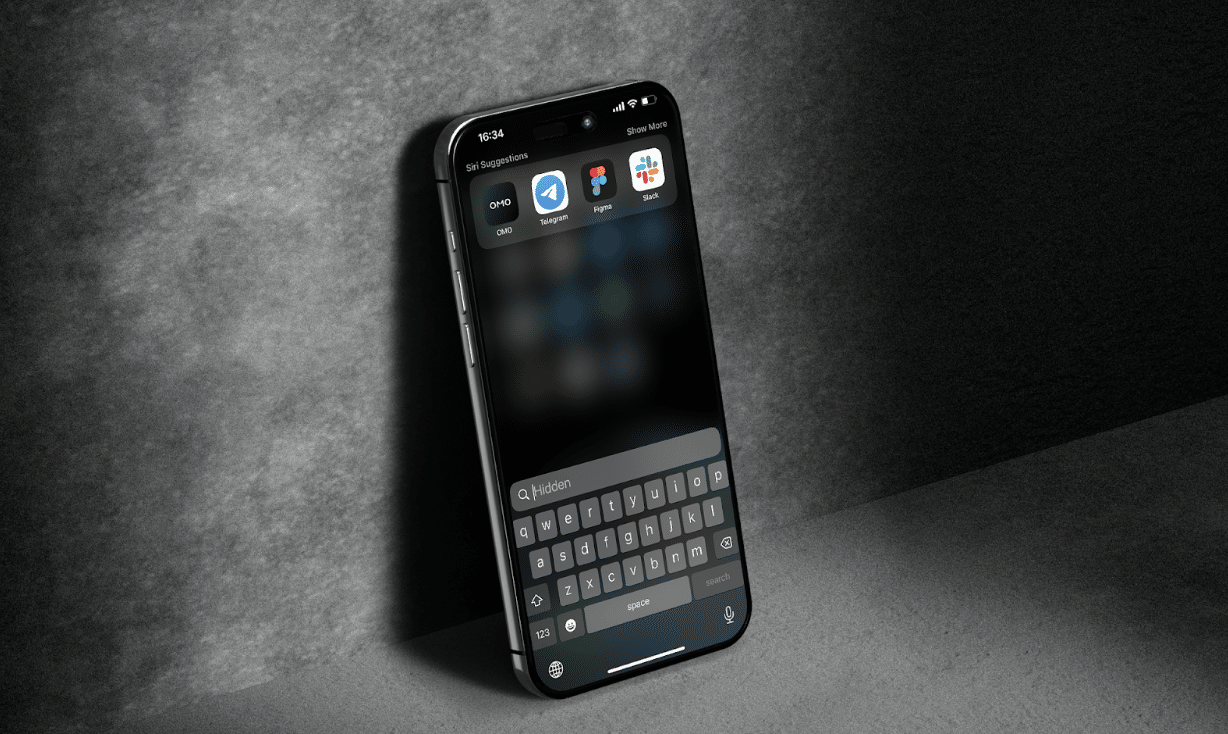
But don’t worry; we’ll show you how to find all the hidden stuff on your or your child’s device. With this knowledge, you can then learn from the HeyLocate experts how to block apps on iPhone and feel confident about your security and privacy.
Why Secret Apps are a Concern
Secret iPhone apps can pose serious privacy, security, and digital well-being risks. These apps may hide sensitive information, enable secret communications, track users without consent, or even facilitate cyberbullying and fraud.
Some are designed to bypass parental controls, while others disguise themselves as harmless tools like calculators or file managers.
Awareness of these hidden apps is the first step to protecting yourself and your family.
What Secret Apps to Look Out For?
When you’re trying to find hidden spy apps on iPhone, pay attention to the following:
- Spyware apps: Flexispy, Spyic
- Privacy-focused apps collecting data: Signal, Wickr me
- Calculator apps as a secret vault: Calculator#, Calculator+, Calculator X
- Hidden browser applications: Safe, Secret Browser
- Apps with no visible icon (implemented with some tricks): App Hider, Cydia
5 Ways to Find Hidden Apps on iPhone
To find hidden applications on the iPhone, you must be attentive and know where to look.
1. Check App Store
The simplest way to find hidden apps is to scan your app purchase history by navigating your app store’s Apple ID panel. You can see the list of installed apps; if you find an app you do not recognize, it might be hidden from plain sight. You can also apply sorting filters to see the results more quickly.
Finally, there is a dedicated section where you can find the hidden purchases in case someone manually hides an application from the previous screen, as shown below:
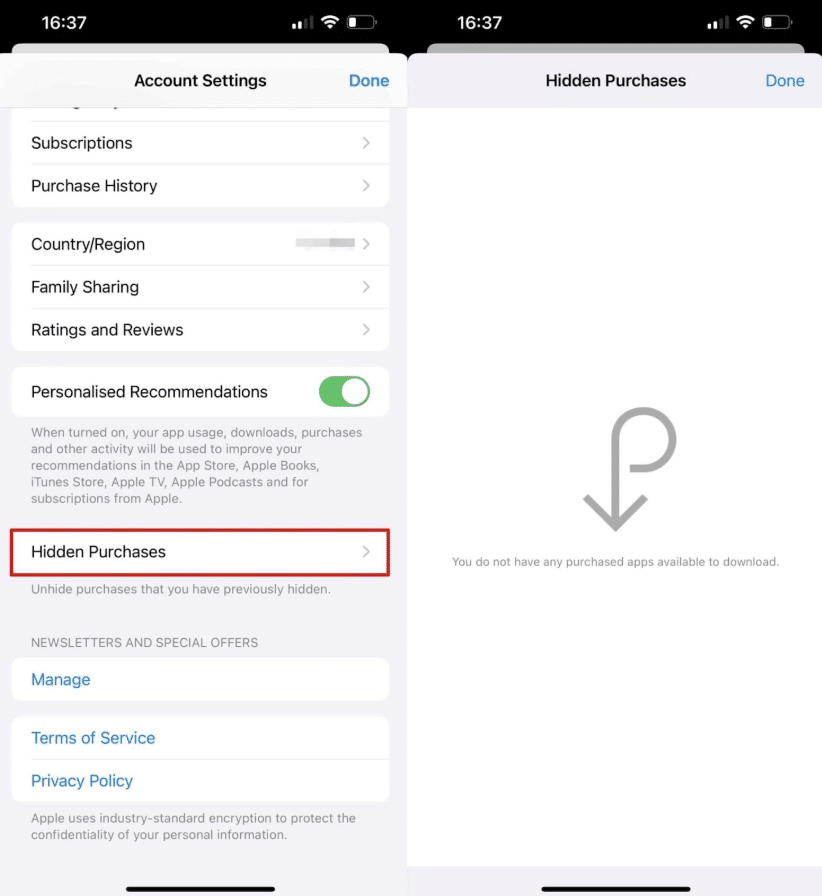
Limitations: This method only works for apps downloaded from the app store and may not reveal the apps installed via the sideload method.
2. Use App Library
With the inception of iOS 14, Apple introduced the App Library drawer within the home screen menu of the iPhone operating system. The application library can show hidden apps on iPhones. It also automatically organizes your apps into categories such as finance, business, social media, games, etc.
To access this feature, follow these navigation steps:
- Swipe left on the iOS app menu;
- Keep swiping until you reach the app library page;
- Scroll to the bottom of the App Library page to access hidden applications.
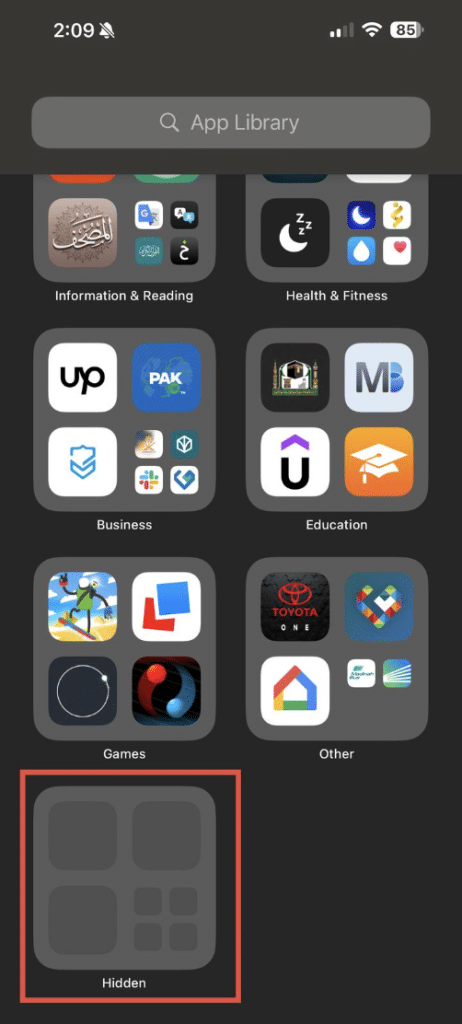
Limitations: This method is only available from iOS 14 and onwards.
3. Use Screen Time
Screen time settings can also help you see hidden apps on the iPhone. This feature is powerful enough to bring a complete list of applications with reports on each app. This utility can be accessed by navigating to:
- iPhone Settings app > Screen Time;
- Tap Always Allowed;
- Check all the applications on your iPhone, both hidden and visible.
Limitations: Screen time may not show apps designed to evade monitoring. To access this feature, you must enable it from the settings. Lastly, it may not show an app if this feature was enabled after installation.
4. Restore Backup
Once you restore an iPhone from a backup, it will install all the apps in their visible state and not in a hidden state. This method can be helpful if apps are deliberately removed and hidden.
To restore from backup:
- Back up your current data first;
- Go to Settings > General > Reset;
- Select Erase All Content and Settings;
- Follow the setup prompts until you reach Apps & Data;
- Tap Restore from iCloud Backup, sign in, and choose a backup to restore.
Limitation: This method should be exercised as a last resort, as it will delete all your current data and settings.
5. Search for Hidden Apps Manually
Sometimes, the spotlight search option is the simplest way to find hidden apps. To access this search utility, the user can use the pull-down gesture on the home screen page and input the app’s name. If the app is installed and hidden, it will appear in the results; otherwise, it will not appear in the results screen.
Limitation: This method is not a foolproof search method to find an app on an iPhone that is hidden, as you should know the name of the hidden application in the first place.
Conclusion
Finding hidden apps on your iPhone is essential for maintaining your device security and digital privacy. By the methods shared above, you can ensure that your iPhone has no hidden apps that might be eavesdropping on you.
Remember that staying proactive is key. Cyber threats constantly evolve, and hidden apps can sometimes go unnoticed, even by the most vigilant users. To protect your privacy, check your App Library, review your Screen Time settings, and search for unfamiliar apps. These steps will help keep your information safe.