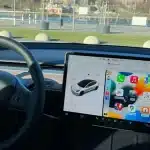Are you looking to enhance your mobile gaming experience on your iPhone? Connecting your PS5 controller can take it to the next level. Here’s a step-by-step guide on how to connect your PS5 controller to your iPhone, so you can enjoy seamless gaming on the go.
Why Connect a PS5 Controller to Your iPhone?
The PS5 controller, known as the DualSense, offers a top-tier gaming experience with its advanced haptic feedback and adaptive triggers. By connecting it to your iPhone, you can play your favorite mobile games with the precision and comfort of a console controller. Whether you’re playing on Apple Arcade or other compatible games, the PS5 controller can significantly improve your gameplay.

Step-by-Step Guide to Connect PS5 Controller to iPhone
- Ensure Compatibility: Before starting, make sure your iPhone is running iOS 14.5 or later. This version supports the DualSense controller.
- Activate Bluetooth on Your iPhone: Go to Settings > Bluetooth on your iPhone. Make sure Bluetooth is turned on.
- Put Your PS5 Controller in Pairing Mode:
- Press and hold the PS Button (the button in the middle with the PlayStation logo) and the Create Button (located on the top left of the touchpad) simultaneously.
- Hold them until the light bar on the controller starts flashing, indicating it’s in pairing mode.
- Connect to Your iPhone:
- On your iPhone, under Bluetooth settings, you should see “DualSense Wireless Controller” appear in the list of available devices.
- Tap on it to connect. Once connected, the light bar on the controller will stop flashing and remain steady.
- Start Gaming: Open your favorite game on your iPhone that supports controllers, and you’re ready to play!
Troubleshooting Tips
- Controller Not Connecting? Make sure your controller is in pairing mode and that Bluetooth is enabled on your iPhone.
- Connection Drops? Try resetting your network settings on the iPhone or updating to the latest iOS version.
- Controller Lag? Ensure that no other devices are interfering with the Bluetooth connection.
Why This Matters
By learning how to connect your PS5 controller to your iPhone, you unlock a more immersive gaming experience. Whether you’re casually playing or aiming for the top of the leaderboards, the precision of the DualSense controller can give you an edge. Plus, it’s a great way to make use of your PS5 controller when you’re away from your console.
Now that you know how to connect a PS5 controller to an iPhone, you can enjoy a console-quality gaming experience right on your mobile device. So grab your controller, pair it with your iPhone, and dive into your favorite games with enhanced control and comfort.