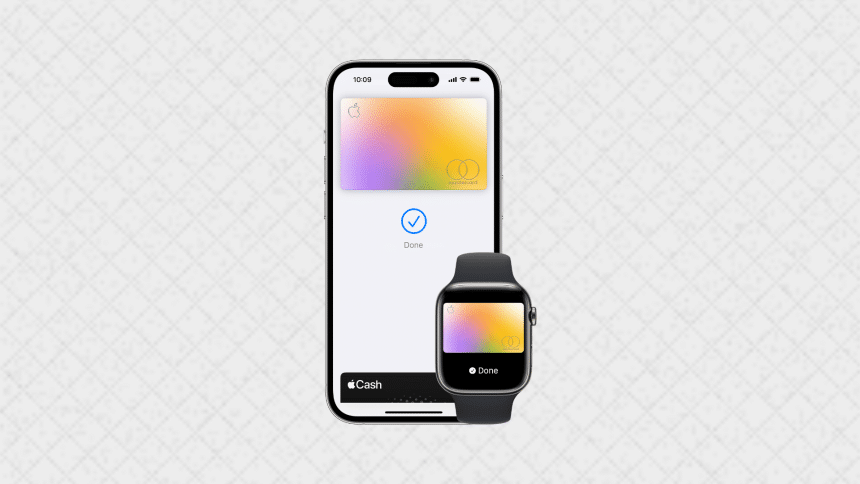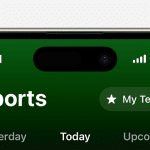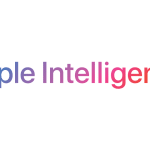Apple Pay offers a convenient way to make payments, but there might come a time when you need to remove a card from your account. Whether you’re switching banks, replacing an old card, or simply no longer want to use a particular card with Apple Pay, the process is straightforward. This guide will walk you through the steps to remove a card from Apple Pay on your iPhone, iPad, Apple Watch, and Mac.
Removing a Card on iPhone or iPad
If you primarily use Apple Pay on your iPhone or iPad, removing a card is easy and can be done in just a few taps.
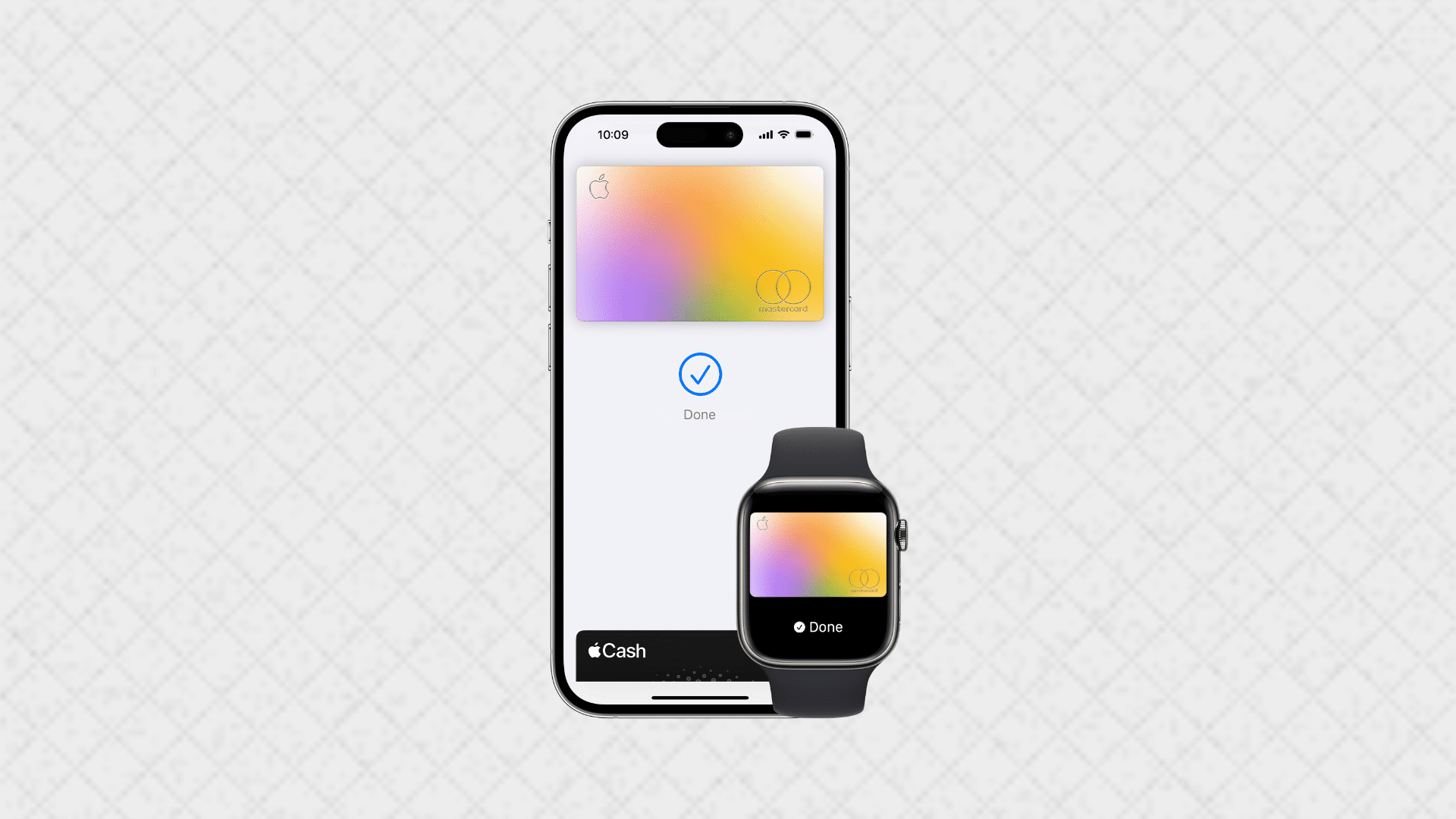
Steps to Remove a Card:
- Open the Wallet App: First, launch the Wallet app on your iPhone or iPad. This is where all your Apple Pay cards are stored.
- Select the Card to Remove: Next, tap on the card you wish to remove. This will open up the card details screen.
- Access More Options: Tap the three dots in the top-right corner of the screen. This will open a menu with more options for managing the card.
- Remove the Card: Finally, scroll down and tap “Remove This Card.” Confirm your decision, and the card will be removed from your Apple Pay.
Removing a Card on Apple Watch
If you use Apple Pay on your Apple Watch, you’ll need to remove the card through the Watch app on your iPhone.
Steps to Remove a Card:
- Open the Watch App: Start by opening the Watch app on your iPhone.
- Go to Wallet & Apple Pay: Then, scroll down and tap on “Wallet & Apple Pay.”
- Select the Card to Remove: Tap on the card you want to remove from your Apple Watch.
- Remove the Card: Scroll down and tap “Remove Card.” Confirm your decision, and the card will be removed from your Apple Watch.
Removing a Card on Mac
If you’ve added a card to Apple Pay on your Mac, you can remove it directly from your computer.
Steps to Remove a Card:
- Open System Settings: Click on the Apple logo in the top-left corner of your screen and select “System Settings.”
- Go to Wallet & Apple Pay: Next, click on “Wallet & Apple Pay” in the sidebar.
- Select the Card to Remove: Find the card you want to remove and click on it.
- Remove the Card: Click “Remove Card,” and confirm your decision. The card will be removed from your Mac’s Apple Pay.
Final Thoughts
Removing a card from Apple Pay is a quick and simple process, regardless of which device you’re using. By following the steps outlined above, you can easily manage the cards linked to your Apple Pay account. This ensures that your payment methods are always up-to-date and secure, giving you peace of mind whenever you use Apple Pay.